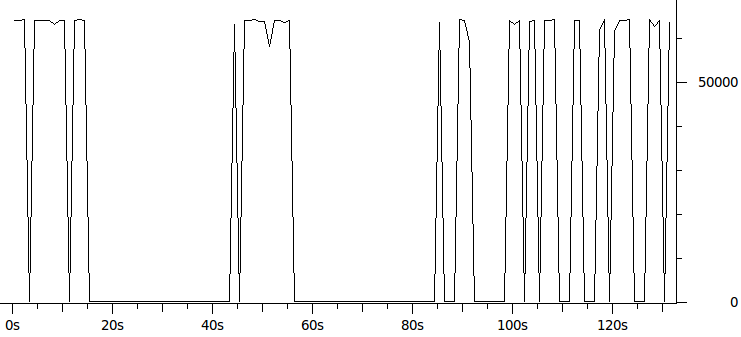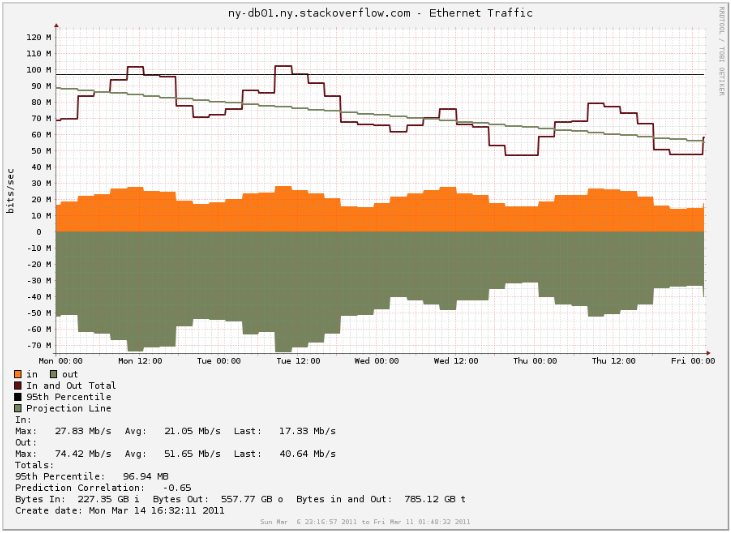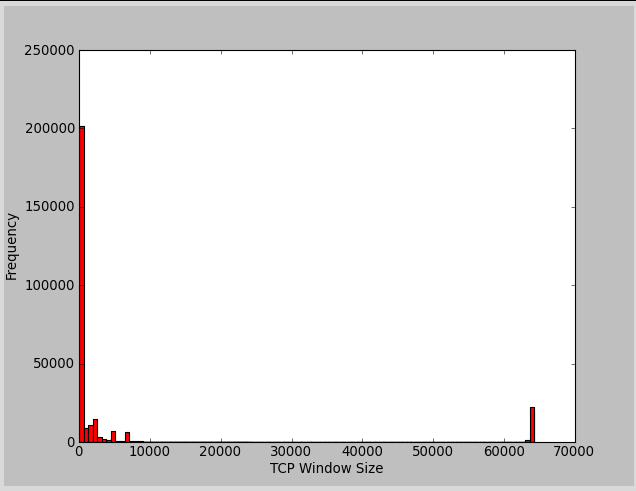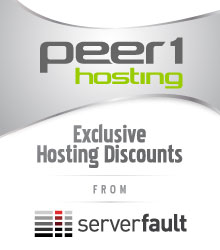Performance tuning Intel NICs
George Beech
We recently changed the NICs in our web tier and primary database servers from Broadcom to Intel based NICs based on some … issues we had been having. After we put them in they worked reasonably well, but we knew that they could be faster and push more data. When I started to dig into just what we could do to tweak the pleathora of settings for the new NICs I found a few settings that would probably help a little bit, and one technology that could help us out tremendously.
Changes at a glance
- Turned on Intel I/OAT
- Adjusted Send and Recieve buffers to 2048 (max allowed)
- Turned off interrupt moderation
- Increased the Receive Side Scaling Queues from 1 to 4
The long version
The first and biggest change is that we turned on Intel’s I/OAT technology. It’s a collection of different techniques that work together to improve the performance of your host networking, as defined on Intel’s website:
- Intel® QuickData Technology — enables data copy by the chipset instead of the CPU, to move data more efficiently through the server and provide fast, scalable, and reliable throughput.
- Direct Cache Access (DCA) — allows a capable I/O device, such as a network controller, to place data directly into CPU cache, reducing cache misses and improving application response times.
- Extended Message Signaled Interrupts (MSI-X) – distributes I/O interrupts to multiple CPUs and cores, for higher efficiency, better CPU utilization, and higher application performance.
- Receive Side Coalescing (RSC) — aggregates packets from the same TCP/IP flow into one larger packet, reducing per-packet processing costs for faster TCP/IP processing.
- Low Latency Interrupts — tune interrupt interval times depending on the latency sensitivity of the data, using criteria such as port number or packet size, for higher processing efficiency.
The catch is you need to be running a full Intel hardware stack. Your CPU, Motherboard, BIOS, NIC and OS all need to be compatible with the technology to be able to use it. Once you have the right stack in place, you might have to turn on a BIOS option, but that’s it no tweaking or poking to make it just right, it’s just right out of the box. Turning it on was as simple as flipping a BIOS setting, aptly named “Intel I/OAT.”
Performance tuning options
The performance options are all exposed via the PROSet utility making it nice and easy to change, no need to go digging into the registry for some esoteric key that may or may not be there. For each of them there is a trade off you need to consider. Some of the options will increase host CPU, some will cause higher host memory usage. To find the right value for your systems you really need to evaluate your overall situation and see if the trade offs are worth it.
Send and Receive Buffers
The Send and Receive buffers where set to the maximum allowed value of 2048. The trade off here is that you will consume more host memory. For us this is not a big deal since we have a lot of RAM on our boxes. Also, we had been seeing a good deal of Zero-window TCP packets when investigating our network so we needed to increase the buffer anyway.
Interrupt Moderation
The Interrupt Moderation feature was disabled. This feature allows you to have the NIC throttle the number of interrupts to the CPU which will limit the number of CPU cycles used by the NIC interrupts. Turning this off will increase your CPU usage, but it will also prevent packets from sitting there waiting for an interrupt to be proccessed. The increased cpu is a pain point for us right now (we are working on fixing that) but I believe it’s worth it.
Receive Side Scaling Queues
Receive Side Scaling is a technology that allows you to process a TCP connection across multiple cores. This allows for more efficient cache and processor usage when you TCP connection is not tied to a single core. When you are using this feature it will only use real physical cores to process TCP connections, you are not able to use this with hyper thread cores.
Receive Side Scaling Queues are essentially buffer space that is used between the NIC and the CPU when you are using Receive Side Scaling. This is another setting that has a trade off between host CPU and performance. I opted for the trade off, and increased the queues from 1 to 4 queues.
Additional notes
- Since I/OAT needs BIOS support and the BIOS on our web tier was woefully out of date anyway I updated to the latest BIOS for those machines
- I updated the Intel PROSet utility to verion 16.1 from 16.0
We are less than twenty four hours into using these new setting, but everything looks much much better through our peak traffic today. So far we are very happy with the results of these changes.
A Network Administrator’s View:
When digging into some packet dumps to try to solve some issues I was seeing with our Broadcom network cards, something else caught my eye. When looking in Wireshark to see if there were TCP retransmits I didn’t see any in my capture but I did see a very large amount of TCP zero window messages between our web tier and our Database tier.
To follow this you need to be familiar with TCP flow control, so I will briefly cover this. Since TCP is full duplex, each side of the connection is both a sender and a receiver. However, you will often have one side doing more of one then the other. In this case with our sites it is the SQL server backend that plays the role of the sender and the web tier is the receiver. The reason for this is that the web tier just sends a database query which will be short, and the database server will send back the results of that query which will generally be larger than the query itself.
The rate of data transfer is controlled by the receiver telling the sender how much data it can receive. The amount of data that can be received is called the TCP Window. This window shrinks as the network buffers fill up. If the window fills up faster than the application retrieves the data from the network buffers then eventually the receiver will let the sender know that is can’t receive any more data for the time being. TCP informs the sender that it can’t receive more data by sending a TCP packet where the window size is zero — this is our zero window message. What this means in our case is that the sender (SQL server) is sending data to the receiver (the web servers) faster than they can process it.
So as a network administrator, if I don’t want to just blame the application, I look to what I can fix on the network side. One cause of this would be that if there is a lot a latency between the web tier and the database tier than the window might be too small. To check this the simplest way was to send pings up to the size of the MTU with the don’t fragment bit set and make them as rapid as possible. I did this but only saw peaks of 1-2 MS latency. Even if we take a view that the performance is worse than measured, the bandwidth delay product for this latency is ( (RWIN in Bytes)/(Latency) * 8 = (Max Throughput in Bits) ):
(65535/0.003) * 8 = 174,760,000
So this didn’t really seem to be the issue here since the bandwidth is lower than 174 mbit/s. Also, in Windows Server 2008 R2 there isn’t much you can do to enlarge the default window by using window scaling because Windows automatically controls this.
The other theory I had is that maybe somehow the network stack or network driver is not letting the application know that there is data to be retrieved fast enough. CPU usage is moderate so I figured that it was not a lack of processing power the web servers. The way the network stack will inform the application that there is data in the buffers is by sending an interrupt. Because at gigabit speeds interrupts can start to take up a lot of CPU power there are several tuning options for this. One option is to dedicate these interrupts to a certain core or group of cores. Another option that the NICs have to keep the interrupt CPU load low is interrupt moderation, this dampens the rate of interrupts by batching them. I tried tunning these various options to make the interrupts more frequent but I still saw a high rate of zero window messages.
My skills as a network administrator pretty much hit a wall at this point and I didn’t get any network level answers on Server Fault that solved this issue for me. Next I turned to Stack Overflow to see if there was maybe a way to have .NET tell Windows to increase the size of the TCP window. My theory was that if the TCP window was bigger than it might stop bottoming out as it does in this graph of the average window size over time during my capture:
A Developer’s View:
When I asked about Speeding up the rate that IIS/.NET/LINQ retrieves data from the network buffers on Stack Overflow the pieces started to fall together with Remus’ answer. I wasn’t sure if what he was saying was the case, but I now had something to run with to try to get more information. With this information, I put on my admittedly somewhat shabby DBA hat.
A DBA’s View:
To verify that this might be the case I used the queries I had learned from Professional SQL Server 2008 Internals and Troubleshooting to view the SQL DMV of top wait times. One of the top wait times was async_network_io. This SQL server wait type means that SQL server has to wait because the client is not ready to receive all of the data it is sending. The problem with this DMV view is that it only shows total times since SQL server was restarted, and I needed to see which particular queries were causing the waits. So I turned to dba.stackexchange.com to try to find out how I could find the queries causing network waits safely in a production environment. The answers provided me with queries that I could run to take snapshots of queries. There were queries that frequently showed up with async_network_io wait times. I saw one query over and over again with 200-800MS of network wait. The query with “SELECT TOP 3000” and a whole wall of fields after it raised my eyebrows as that sounded like a lot of data to be sending back to the web server.
Not being that much of a DBA (at least, yet) this was about the end of the road for me. So I sent the top offenders I found to the developers and Brent Ozar.
Back to the Developer’s View:
Remus’ original answer had two theories for what might be going on:
- The client (web tier) was requesting more data than it should
- There was waiting going on while processing the data before fetching it all
The Top 3000 query was clearly more data than was probably needed and was a query constructed by LINQ. A large query in some ways make sense at first because the results of this query were aggressively cached. Also, for a while now our web tier has had CPU power to spare so moving processing to the web tier appears to be a good thing to do. However, returning large data sets to the web tier usually won’t work well, at least as part of a user request, due to the high network penalty.
The second theory is that a DataReader is being used to read the data one record at at time, and something is performed on each row before fetching the next record causing wait time between each query. I am not aware of any instances of this for our large queries yet. If there are such queries the solution might be to use a DataSet which would fetch all off the rows before processing them.
So the solution was to move the query to a background thread so it won’t slow down user response time, and of course make the query more limited in the amount of data it returns.
Back to the Network View, Meta is Murder:
The most shocking thing is that after this query was adjusted the amount of data being sent from the database sever dropped about 20mbit/s (Notice the difference between Tuesday and Wednesday during peak hours):
So was this query really pulling this much data even though it isn’t running that frequently? The answer is both yes and no.
Since TCP/IP and Ethernet carries overhead for the headers part of the data going over the wire is just meta data added by the network. The minimal amount of TCP/IP and ethernet overhead is (See this page for more information):
(1500-40)/(38+1500) = 94.9285 % IPv4, minimal headers
So at an optimal window TCP window size each packet will have the maximum amount of user data of 1460 bytes (without jumbo frames/vlan tagging/etc). The 78 bytes of overhead in this case is about 5% of overhead (78.00/1538.00). When our network is not hitting zero window messages the window sizes were often around 200 bytes. I made a histogram of my capture to show just how often it was in the range of small windows (resolution isn’t there to show it, but most of it is around 200):
The window size of a TCP packet will be the size of payload data minus 8 bytes since the window size is everything beyond the acknowledgement number in a TCP packet (I might be off on this calculation, I could not find a direct reference to verify this). So with a window size of 200 bytes we are sending 194 bytes of user data in a packet. So with this we have 70 bytes of overhead and 194 bytes of user data which is about 27% of overhead.
So when transferring about 100 mbit/s of user data you would only see about 5 mbit/s of extra data in the SNMP octets counters with a good window size, so from the SNMP view the transfer rate would be 105 mbit/s. When transferring 100 mbit/s of user data with a window size around 200 bytes there is 27% overhead and you end up with about 27 megabits a second of overhead for 127 mbit/s of traffic from the SNMP view. This ignores any overhead provided by the application level protocol that the web tier uses to speak to SQL server.
This pattern of window sizes is referred to as “Silly Window Syndrome” since the meta data can start to overtake the actual amount of user data being transfered. This overhead explains the large drop in database traffic beyond just reducing the amount of query data returned.
Lessons Learned
I think the biggest lesson is that the full view of many problems is missed unless each person in the team has at least some understanding of what is going on from other team members views. Also, the communication between different specialists is needed to solve many issues. In this case what looked initially to me like a networking problem was actually a symptom. Trying to attack the problem solely as a network administrator was treating the symptom, not the disease.
From a technical standpoint the difference between having the web tier and SQL servers on the same box compared to having a network connection between them is important. Things may work well on a single server, but when the data needs to be moved over the network shifting the load to web servers might not always work.
We still have a good amount of zero window packets going back and forth, so although the worse offenders have been mitigated I believe there is still might be work to do.
New Hardware for Stack Overflow Database
George Beech
We’ve been doing a lot of talking about some of the growing pains we have been having with our database server. And how we are going to deal with it. Well we will be moving Stack Overflow’s database to its own hardware this Friday (2011-03-11).
When?
2011-03-11 9:00pm Eastern (2011-03-12 02:00 UTC)
Why?
To Make everything MORE AWESOME
What?
2 new Dell R710’s
- 2x Intel Xeon Processor X5680 3.33 GHz
- 96GB of RAM
- 6 Intel X25-E SSD’s in a RAID 10
What will this mean?
First, we will be putting Stack Overflow into Read Only mode again for the maintenance – just like we did when we went down the Oregon trail. Once the migration is complete, Stack Overflow will be on its own DB pair, and can run free, and the rest of the Stack Exchange sites don’t have to contend with the Megalopolis for database time, making them MORE AWESOME as well.
Managed Hosting Promotion with Peer 1
Kyle Brandt
Our collocation hosting provider is offering a deal for Server Fault users on managed and dedicated hosting. This deal has been posted on the Stack Exchange blog. Based on our experiences with Peer 1 as a collocation provider it is a company I recommend.
A little while back I answered a question on Server Fault about key things to look for where choosing a datacenter. This is a pretty concise checklist to go through when asking a sales engineer or at your datacenter visit. What I didn’t include are the sort of immeasurable (non-contractual) things that make a facility great that you are likely to learn from a recommendation. Our facility at Peer 1 NY has been great for us in ways that might seem small, but really do make the difference.
The on-site staff has a tremendous amount of useful expertise which they unabashedly share with us, they even know the most minute detail that most sysadmins wouldn’t know. This includes things like the different styles of mounting hardware, what sort of power usage they see from the latest generation of Dell servers vs. the previous generation, and general advice on how to lay things out in your racks.
At the NY facility they save the extra junk people leave there in one big hardware treasure box. These are little things like mounting hardware, power cables, and network cables which have saved my ass from time to time if I was missing something. The staff is immensely helpful; either providing some of these extra treasures, or helping mount a server that I was struggling to do myself. I can honestly say that I’ve never left the facility without completing the task because of some little thing I was missing.
When I originally deployed the network infrastructure at the NY facility, I was very particular about the redundancy I wanted. I wanted to use a private BGP peering for the setup and they were willing to work with me to get it whereas many providers only offer one solution.
Peer 1 (and their awesome staff) has proven to be consistently knowledgeable, flexible, helpful and reliable. The little service things they provide us with are oftentimes the difference between getting a job done or not. I am happy to recommend PEER 1 Hosting and our promotion with them.
Broadcom, Die Mutha
Kyle Brandt
Until a year ago I never really thought much about NIC vendors. I figured if you bought Intel or Broadcom you were safe, maybe if I was doing near Gigabit speeds constantly or iSCSI I would have to pay more attention, but other than that I figured I was good.
Man, was I ever wrong.
Fail #1
This all started almost a year ago in our Oregon data center. In fact it was one the first things that was handed back to me when I started. On our web servers after upgrading to Windows Server 2008 R2 after about a week or two we would lose connectivity on a web server. 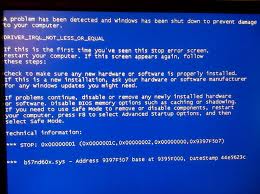 This was happening to all the web servers, just not at the same time. After losing connectivity when you went to reboot the server it wouldn’t. You had to wait about 10 minutes for the BSOD to come and then the server would reboot (More at Windows Server 2008 R2 network adapter stops working, requires hard reboot).
This was happening to all the web servers, just not at the same time. After losing connectivity when you went to reboot the server it wouldn’t. You had to wait about 10 minutes for the BSOD to come and then the server would reboot (More at Windows Server 2008 R2 network adapter stops working, requires hard reboot).
So we raised a case with Microsoft and after a month of back and forth and some kernel patches we still had the problem. So we tried some Intel NICs and the problem went away.
Fail #2:
Now in our NY data center (Dell hardware instead of IBM, but still Broadcom NICs) I saw some packets being lost and various network timeouts recently. So I updated the firmware on a test server and a couple days later updated the rest of our web servers. I saw no improvements so I started to dig deeper into some tcpdump data with Wireshark and I see the following sorts of ARP requests coming from the servers:
17:03:41.187682 ARP, Request who-has 89.145.83.164 (00:21:9b:a2:c9:be) tell 64.34.119.21, length 46 17:03:41.187684 ARP, Request who-has 74.125.91.109 (00:21:9b:a2:c9:be) tell 64.34.119.21, length 46 17:03:41.187686 ARP, Request who-has 64.34.80.179 (00:21:9b:a2:c9:be) tell 64.34.119.21, length 46ARP is used to find the MAC address of servers within the same network. In fact it is at the foundation of the network stack that much of the Internet is built on. There should never be ARP requests for IPs outside of your network (More at Windows 2008 R2 Servers Sending Arp Requests for IPs outside Subnet). This disappeared when I disabled failover teaming and came back when I enabled it again.
Fail #3:
Now about every week I am getting corrupted arp tables. Deleting the table with arp -d usually results in the table not being rebuilt, or if it does it shortly fails again after. The solution is to reboot the server. So I called Dell and they can’t help me because it is a software issue. So now we are right back where we were with our NICs in Oregon.
Solution:
We are replacing our Broadcom NICs with Intel on our primary production boxes. We replaced one of the NICs with an Intel NIC a couple weeks ago and have not seen either of these problems in that server so we are going to do this with the rest of our servers.
I don’t ever want to touch a Broadcom NIC again. Intel is a company that makes more sense to me anyways as their engineers are more frequently part of what I think of as the fabric of the Internet. Last issue I had with an Intel product I posted on their free mailing list and got a response from an Intel engineer within hours. The best thing to do at this point I think is to take these Broadcoms out to the field: